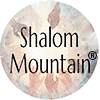Calendar instructions
Subscribe to the Shalom Calendar on your phone or computer
You will need to copy the ical link:
Find your calendar system below to learn how to subscribe to the iCal file.
If you have questions, contact us.
Google Calendar
Log into your Google calendar (http://calendar.google.com/)
In the pane in the lower left of the window, click the downward pointing triangle to the right of the “Other calendars” label.
Select “Add by URL…”
Enter the URL of the ICS feed in the “URL:” field
Click “Add Calendar”
Microsoft Outlook 2010
Open Outlook 2010
Go to your calendar and then click the “Home” tab on the Ribbon
Click the “Open Calendar” button in the Ribbon and choose “From Internet…”
Enter the URL of the ICS feed
Click the “OK” button
A dialog will popup asking you if you want to “Add this Internet Calendar to Outlook and subscribe to updates”. Click the “Yes” button
Outlook 2007
Open Outlook 2007
From Tools menu select Account Settings
Click on the Internet Calendars tab
Click the New button
Enter the URL of the ICS feed then click Add
In the Subscription Options dialog box, you can optionally rename the calendar. Make sure the box is checked in the Update Limit section.
Mac OS iCal
Open iCal
In the menu bar, open the “Calendar” menu and choose “Subscribe…”
Enter the URL of the ICS feed in the dialog then click the “Subscribe” button
A detailed dialog window will open. At the bottom of the window, change the “Auto-refresh” field to “Every day”.
In the “Name:” field enter a title that is meaningful to you
Click “OK
Yahoo Calendar
Go to http://calendar.yahoo.com/subscribe (it will prompt you to log in if you haven’t already)
In the “Email or iCal Address:” field, enter the URL of the ICS feed
Click the “Next” button
In the “Display as:” field, enter a title that is meaningful to you
Click the “Save” button
iOS (iPhone/iPad)
Go to the Settings icon and choose “Mail, Contacts, Calendars”
Select “Add Account…”
Select “Other” at the bottom of the list
Select “Add Subscribed Calendar”
In the “Server” field enter the URL of the ICS feed and then click the “Next” button
A detailed dialog window will open. Enter a meaningful description in the “Description” field
Click the “Save” button
Android
Open Google Calendar. You can only add a calendar using a link from a computer, not the app.
On the left side, find “Other calendars” and click the down arrow Down arrow.
Select Add by URL.
Enter the calendar’s address in the field provided. The address needs to be an ICAL link.
Click Add calendar. The calendar will appear on the left side under “Other calendars.”
Note: It might take up to 12 hours for changes to show in your Google Calendar.
You can also use the Google Calendar App on your phone:
Apple App Store Link